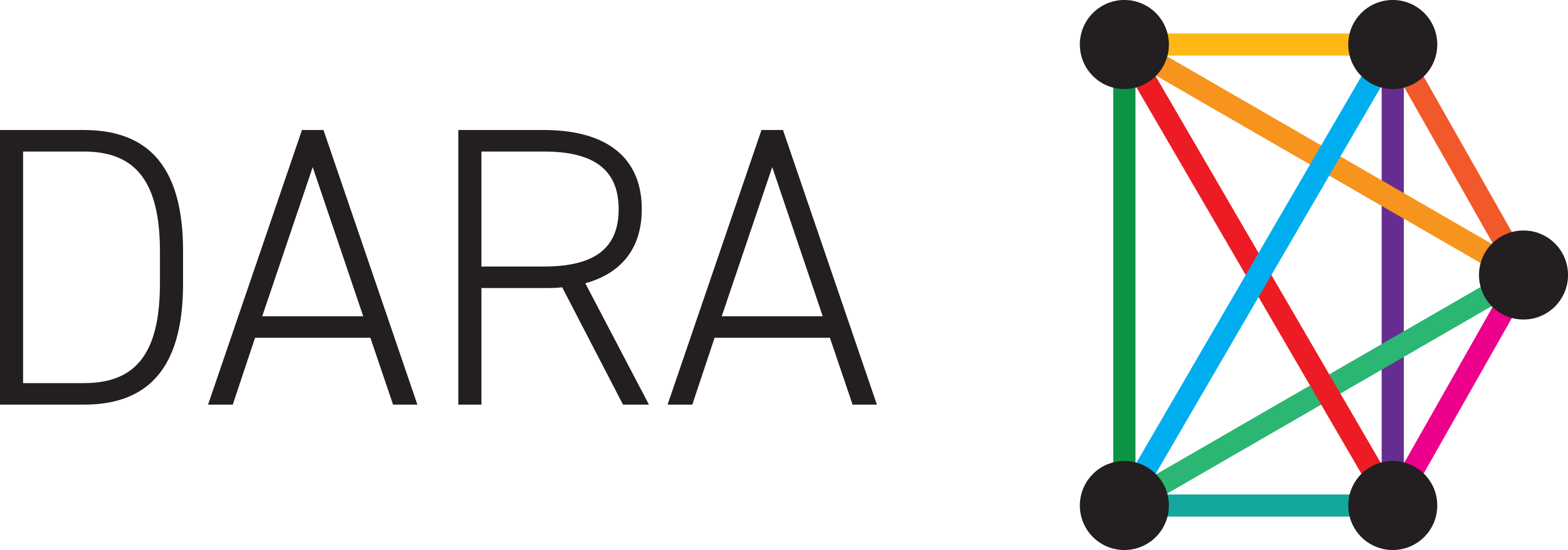FAQs
Get answers to the most-asked questions about Dara IoT platform
General FAQs
DARA Lighting is available for download in App Store for iOS and in Google Play for Android mobile devices.
DARA Lighting app can be installed and used on a series of supported Android phones with minimum Android OS v5.0 & Bluetooth 4.2 and Apple devices with iOS 11 or newer. Please check our official supported phone list for more details.
DARA Lighting is a module of DARA IoT Platform that handles various types of automation for your lighting system in order to improve well-being and increase energy efficiency.
DARA device contains a bus power for the DALI line so only one DARA device is allowed to be installed on a DALI line.
You will need an internet connection on your mobile device in order to configure your DARA network.
Yes, in order to provide a secure access, you will need a user account in order to use your DARA network. In order to create a DARA account, open the DARA Lighting app and use one of the available login methods:
-
- Login with Facebook, which uses your Facebook account details to generate a DARA account. Any subsequent logins with this account will be done via this method.
- Login with Google, which uses your Google account details to generate a DARA account. Any subsequent logins with this account will be done via this method.
- Sign-up with E-mail, which will request you to input a valid e-mail address and a valid password in order to create a DARA account.
A single DARA device can control individually up to 64 DALI lamps and 8 DALI-2 sensors on the same DALI line. Please note that each DALI driver is seen as a single lamp in DARA lighting app. If a lamp contains multiple DALI drivers, then each driver will appear as a distinct lamp.
You can add up to 64 lamps in a single group.
Yes, lamps from multiple DARA devices can be grouped together only if they are on the same network.
You can create a maximum of 15 groups on a DARA network, no matter how many DARA devices are in that respective network.
A scene is a collection of custom configurations (dim level or color temperature or RGB color or HCL curve or Presets) that can be applied to specific resources (lamps, groups of lamps or all lamps)
A repeated scenario represents the automation of a particular scene, based on time and day of the week.
- DARA Lighting allows for a full automation of your lighting network based on DALI-2 motion and daylight sensors.
- A group of lamps can be configured using the mobile app, with a sensor and a sensor profile to adopt the desired behavior. After a sensor profile is created and saved, a new group can be added to contain lamps and sensors.
With DARA Lighting you can use either motion or daylight or both profiles simultaneously for your sensors.
Troubleshoots
- Make sure that your DARA devices were registered and a network of DARA devices was created.
- Check if your user has been added as an authorized user for the specific network.
- If you encounter any problems in connecting to your DARA network, please check these:
- Check that your DARA devices are turned on;
- Check that you are in the Bluetooth proximity of at least one DARA device from your intended network;
- On your mobile device go to your Bluetooth section in Settings menu and delete the pairing records with the DARA devices. If you still cannot connect, please restart the power to the DARA devices and attempt again.
- If you still cannot connect to your DARA network, please contact our support team.
- If a DARA device is shown with one bar on the connection meter (in the mobile app, Settings->Devices), then the DARA device is out of range, offline or not responding. Move closer to the respective DARA device, check its power status, restart it and then check again the list of Devices in the mobile app. Now the DARA device should appear online. If the issue is still not solved, then please contact our support team.
Go to manual control screen (main screen) of DARA Lighting mobile app. Select group All and send a dim command to all lamps. If some lamps fail to respond, then check if the lamps are properly connected to the power and DALI lines.
If the lamps are not available in the Settings ->Groups & Lamps menu, then a device recommission is recommended. If this does not solve the issue, please contact our support team.